2 minutes
tmux
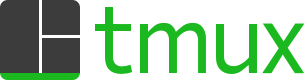
tmux - Terminal Multiplexer
tmux is a terminal multiplexer. It helps switch between multiple programs in one terminal, detach them(they keep running in the background) and reattach them when needed. I started using tmux as someone recommended me to start using it as it helps with CKA & CKAD (which I have still not attempted) and then later on I was heavily using it for my website(with Hugo). I had previously used mPutty, but mPutty uses multiple logged-in sessions to display on the screen, whereas tmux simply multiplies the existing sessions on screen.
Installation
Major distribution of Linux provides tmux packages via standard pre-built packages of tmux.
| Platform | Install Command |
|---|---|
| Debian or Ubuntu | apt install tmux |
| RHEL or CentOS | yum install tmux |
| macOS (using Homebrew) | brew install tmux |
Basic commands and usage
| Command | Description |
|---|---|
| tmux | start a new session |
| tmux new -s my-kube-session | start a new session with name |
| tmux a | attach |
| tmux a -t my-kube-session | attach to a named session |
| tmux ls | list all tmux sessions |
| tmux kill-session -t my-kube-session | kill the session named my-kube-session |
After a session is created, inside to perform any action, we need to hit ctrl+b followed by any below command/keystroke
| Keystroke | Description |
|---|---|
| ctrl+b -> c | create new shell |
| ctrl+b -> n | next shell |
| ctrl+b -> p | previous shell |
| ctrl+b -> d | detach session |
| ctrl+b -> % | vertical split |
| ctrl+b -> " | horizontal split |
| ctrl+b -> [arrow keys] | to switch between the vertical/horizontal panes |
| ctrl+b -> z | zoom in and zoom out between split panes |
That’s all more or less the keystroke you need to know; It comes off naturally when you start using it after a few days but until then - you can refer to these as needed.